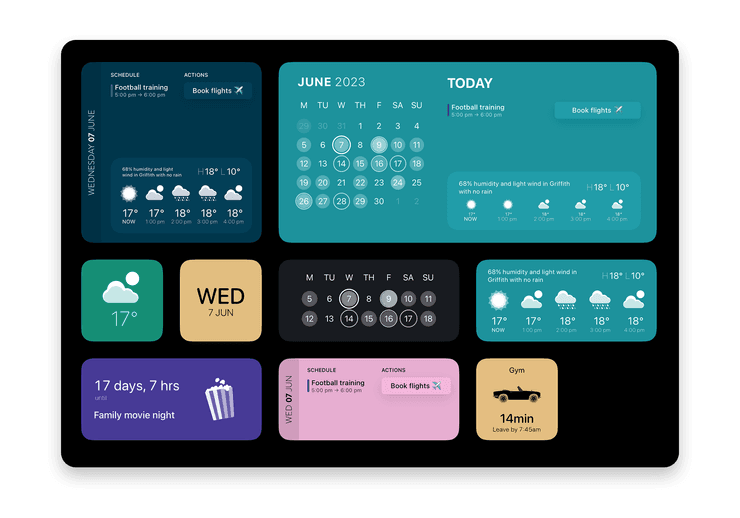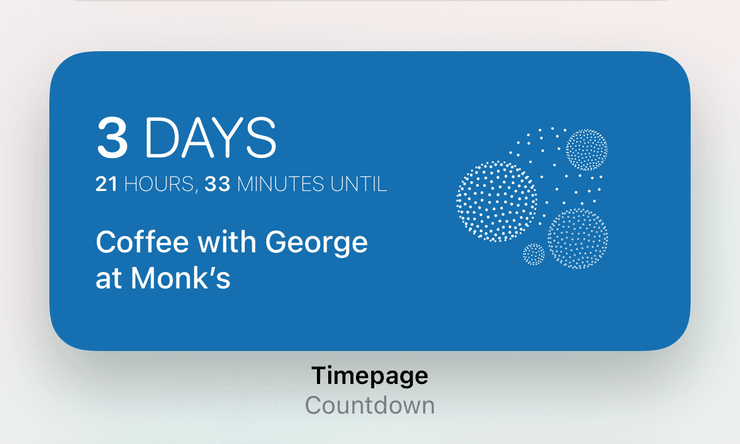Timepage Widgets
You can choose from different sizes and arrange them in a way that suits you. Widget colours match your app theme or you can select a colour for each widget individually. You can add multiple instances of the same widget and configure them to show different things.
Getting started
- Ensure you have updated your devices to the latest operating system by following the Apple instructions here.
- To add widgets to your home screen, tap and hold an empty area until the app icons jiggle, then press the + button and select Timepage from the list (detailed instructions here.)
Today widgets
Tap an event to open it directly in Timepage and tap an Action to open it in Actions. You can customise the theme in the widget settings and choose whether to display Actions for small, medium and large sizes. Events will automatically remove themselves once they have passed.
Small
The small widget shows the next remaining events coming up on your schedule. Tapping takes you straight to today in Timepage.
Medium
You’ll see the date on the left and what events are coming up for today. If you also use our to-do app Actions, you’ll see your first three next scheduled Actions on the right-hand side.
Large
A combination of the date, schedule, actions and weather. Tapping on each section will take you through to the app.
Weather widget
Conditions for your current location with customisable theme.
Small
The current temperature and conditions.
Medium
See the temperature high and low, humidity and forecast for the day. Detailed condition information is shown for the next five hours.
Heatmap (Month Calendar)
Available in medium and large.
The heatmap shows you how busy or available you are at a glance by how strongly the date circles are represented. Tap any date to open it in Timepage.
The medium size shows two weeks, the large size shows the full month.
Options:
- Theme: match the current Timepage theme, or choose a theme just for this widget
- Calendar: use the existing visible calendars from Timepage, or select a custom group of calendars.
- Show All Day events
- Show Week Numbers
- Show Month Title
Countdown widget
Available in medium size.
The countdown widget is a great way to look forward to exciting upcoming events, right on your home screen. You can choose the event directly from the widget editor, as well as a matching icon and theme. When your event has been completed, you can choose to show the time passed since the event occurred.
You can configure the countdown widget to be connected to an existing calendar event in Timepage by selecting “Search” in the Event Picker option then tapping “Event - Choose”.
Alternatively, you can select “Custom” for Event Picker and enter event details straight into the widget. For “Custom Event Date” type the exact date and time you want to count down to, e.g. “1/12/23 7 pm”. The subtitle text will confirm your entered date.
- Choose an icon from the list to be displayed on the widget
- Select a custom theme (default will use Timepage theme)
- Allow the widget to automatically show the time since the event has occurred by enabling “Past events count-up)
Add New Event
Available in small and medium sizes.
This widget is the quickest way to add a new event to your calendar. You can choose which calendar the button adds the event to, with up to three configurable buttons for the medium size.
- Choose whether to use a plus icon or Timepage icon for the button
- Toggle the “Open Date Picker” option to show date selection first when the button is tapped. If this is disabled, the quick add will default to adding an event to the current day.
Upcoming Event
Available in small and medium sizes. See the next event on your calendar with time and attendee initials.
- Weather conditions are shown on the medium size only.
- Choose your travel mode (drive, bike, walk) for travel time estimates.
Travel Time
Available in the small widget size, you can see how long it will take to travel to your next event. Choose your preferred transport method from the settings (drive, bike, walk). Enable “Advanced Travel Modes” for some whimsical fun.
This Day in History
Available in the medium size, enjoy learning about significant historical events that happened on this day.
Time
Available in the small size, you can choose whether the time is shown with an analogue or digital face, customise the theme and toggle whether the day name is shown.
Day
Available in the small size this widget shows the current day name with optional date and custom theme.
Date
A small size widget that shows the current date. You can choose whether to show the month name, which theme to use and whether to use an alternate calendar (Chinese Lunar, Hebrew or Islamic).